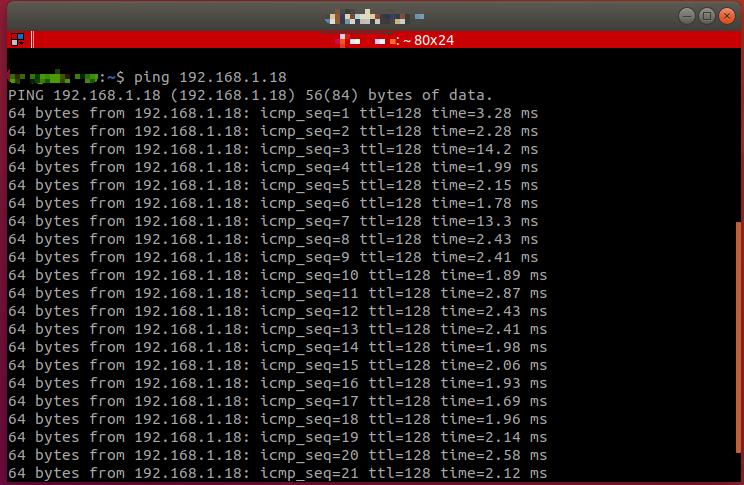Blog:
Solution to the Ping Failure Between Virtual Machine and Robotic Arm (Taking RM65 as an Example) Solution
When the ping from the virtual machine to the RM65 robotic arm's IP address failed, the following operations can be performed:
- Connect the robotic arm to the host with a network cable and turn off the computer's firewall.
- In VMware Workstation, perform the following configuration: Virtual Machine-Settings-Network Adapter-Bridging Mode to bridge the main network of the virtual machine to the physical connection of the host machine.
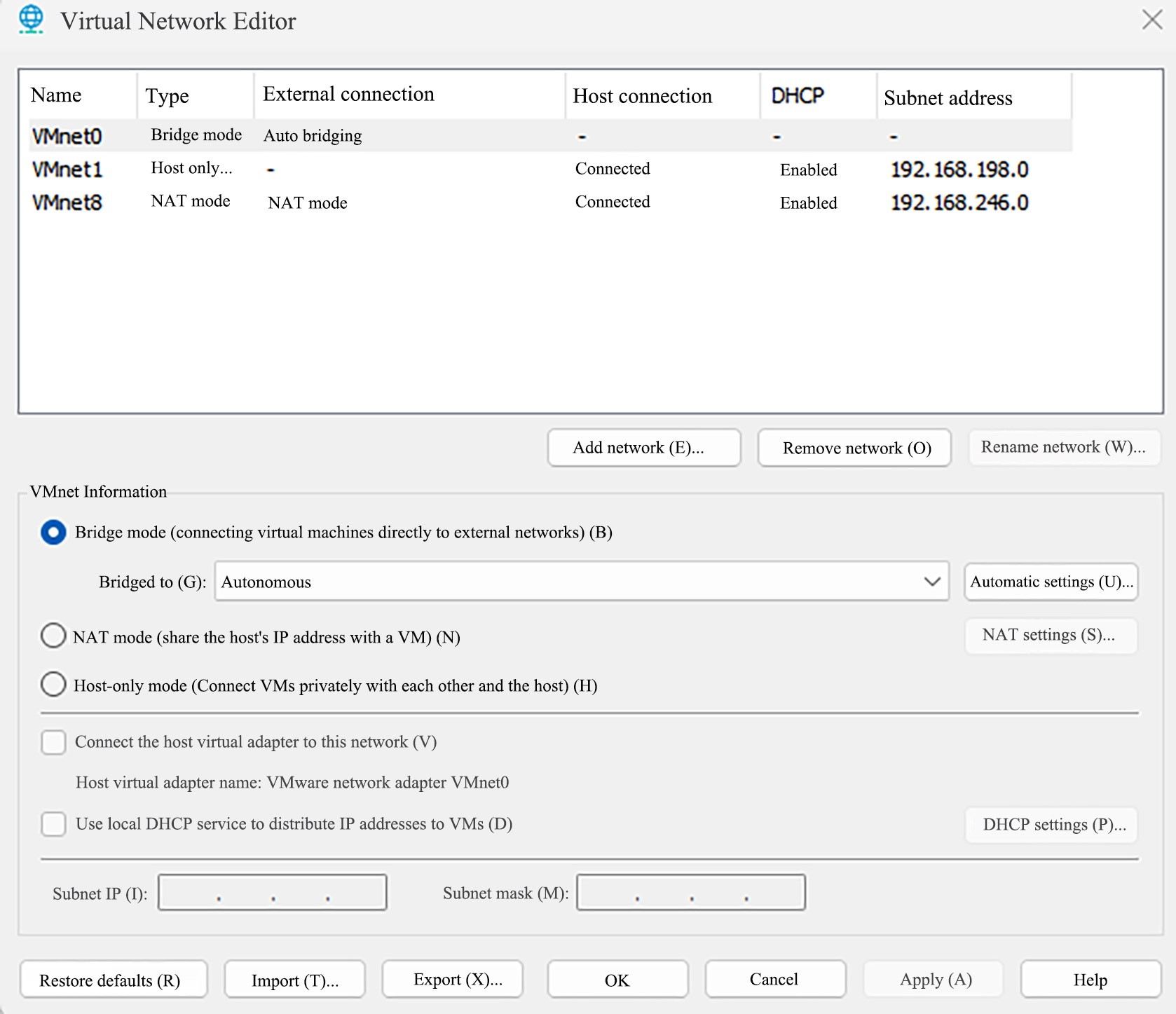
- Install the net-tools network tool through the following statement, and then use the ifconfig command to view the current IP address. Enter the following command:
bash
sudo apt install net-tools
ifconfig- Use the following statement to change the virtual machine's main network IP address to 192.168.1.50 (the virtual machine and the robotic arm are in the same network segment, but should not share the same IP address. The robotic arm address is 192.168.1.18).
bash
sudo ifconfig ens33 192.168.1.50- Use the ifconfig command to check whether the IP change is successful. It can be seen that the virtual machine IP has been changed to 192.168.1.50.
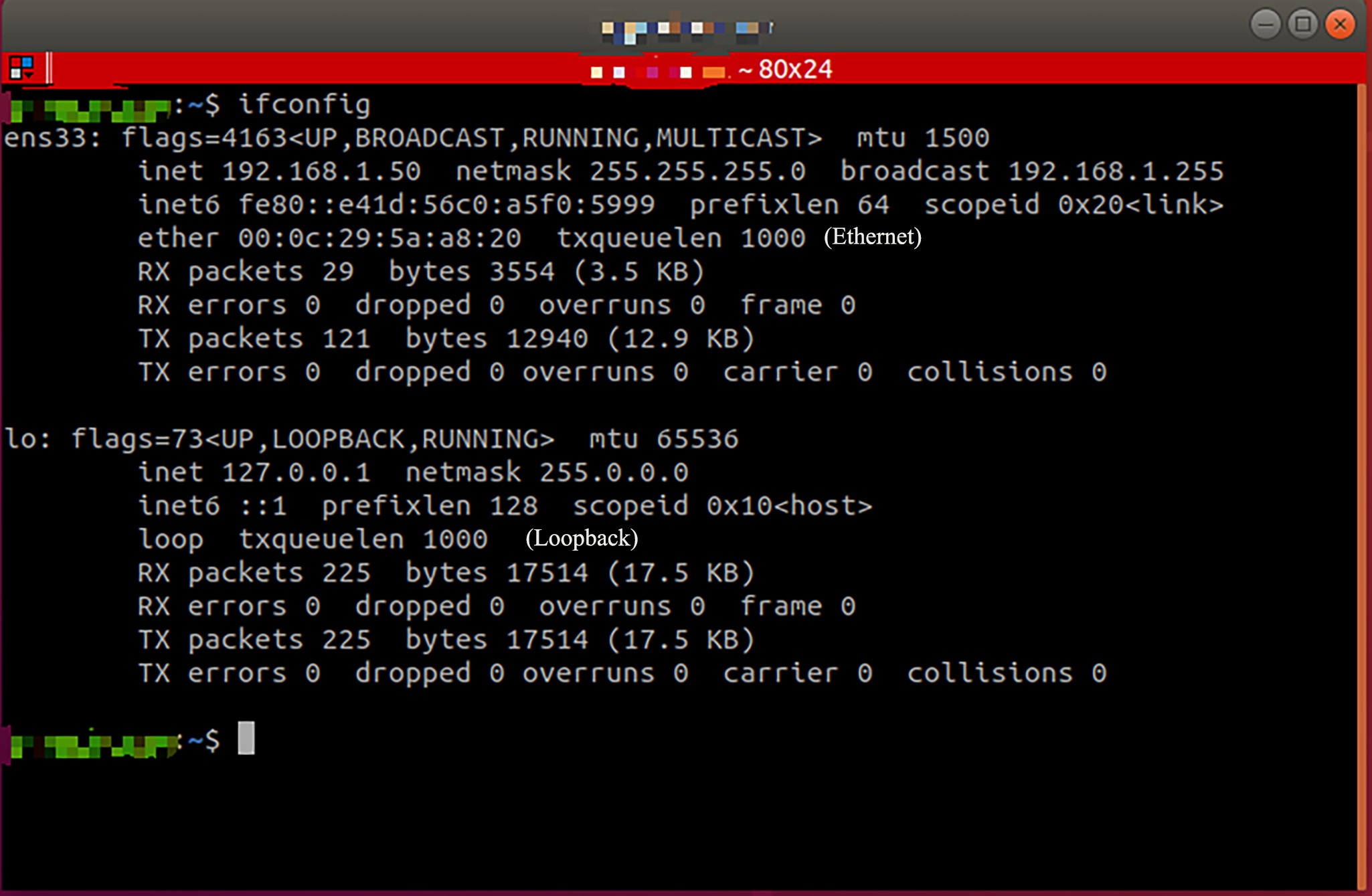
- Ping 192.168.1.18, it can be pinged through, indicating that they are connected.